1. What is sensitive content on Twitter?
Sensitive material can be subjective, since various people may have differing tolerance levels for specific themes or imagery. Twitter's algorithm and community rules, on the other hand, collaborate to detect and flag content that may fall into the sensitive category.
2. Why does the "This Tweet might include sensitive content" warning show on Twitter?
Twitter displays the "This Tweet Might Include Sensitive Content" warning for a variety of reasons. To identify potentially sensitive information, Twitter uses automatic tools and user reports. The following are some of the most typical causes of the warning:
a) Graphic Images: Tweets featuring vivid or violent imagery, such as accidents, injuries, or frightening scenes, are likely to be flagged as having sensitive material.
b) Adult Content: Sensitive material will be identified as explicit or adult, including nudity or sexual content.
c) Violence and Gore: Tweets depicting violent activities, horrific sights, or self-harm material are deemed sensitive.
d) Hateful or Offensive Material: Sensitive content may include hate speech, discrimination, or harsh language.
e) Sensitive Topics: Discussions or media about contentious themes such as politics, religion, or disasters may set off the alarm.
The warning is intended to provide users with the information they need to make an educated decision about whether or not to view potentially sensitive content.
3. How to enable sensitive content in Twitter searches
Twitter has the "Hide sensitive content" option set on by default to safeguard users from potentially disturbing postings while surfing. If you want to enable sensitive information in Twitter searches, however, take these steps:
a) Log in to your Twitter Account: Log in with your Twitter credentials by opening the Twitter app or visiting the Twitter website.
b) Access Settings and Privacy: To open the dropdown menu, click on your profile photo in the top right corner of the screen. Then click "Settings and Privacy."
c) Privacy and Safety: On the "Settings and Privacy" tab, in the "Account" section, click on "Privacy and Safety."
d) Safety Options: Under the "Safety" tab, choose "Display media that may contain sensitive content." To enable sensitive information in Twitter searches, toggle this option.
e) Confirm Changes: After activating the option, click the "Save Changes" button at the bottom of the page.
Following the completion of these procedures, sensitive information will no longer be concealed from Twitter searches.
4. How to see sensitive content on Twitter
Twitter's sensitive content notice lets users choose whether or not to read potentially sensitive information. If you have opted to access sensitive information and come across a tweet with the warning, use the following steps to view the content:
a) Click on the Warning: A warning notice will appear in the tweet with sensitive material: "This Tweet may contain sensitive content." Click on the caution message to access the tweet.
b) View Content: Twitter will show the tweet as well as any material that it contains, such as photographs or videos. You are now able to read and interact with the material.
c) Exit Sensitive Content: If you are uncomfortable with the material, simply scroll past it or use your browser's or app's "Back" button to quit the tweet.
Please keep in mind that sensitive content may include distressing or offensive stuff, therefore proceed with caution and judgement when viewing such content.
5. How to skip the "Sensitive Content" warning
If you regularly encounter sensitive material warnings and want to avoid them, there is a way to do so. When you disable the sensitive material alert, you will no longer receive the warning notice when you come across potentially sensitive tweets. You may avoid the "Sensitive Content" warning by doing the following:
a) Log in to your Twitter Account: Log in with your Twitter credentials by opening the Twitter app or visiting the Twitter website.
b) Access Settings and Privacy: To open the dropdown menu, click on your profile photo in the top right corner of the screen. Then click "Settings and Privacy."
c) Privacy and Safety: On the "Settings and Privacy" tab, in the "Account" section, click on "Privacy and Safety."
d) Safety Options: Under the "Safety" tab, choose "Display media that may contain sensitive content." Toggle this option to turn off the warning about sensitive material.
e) Confirm Changes: After you've disabled the option, click the "Save Changes" button at the bottom of the page.
Once you've done these steps, the "This Tweet may contain sensitive content" notice will be removed from your screen.
6. Can I appeal a decision made by Twitter?
Yes, you have the right to appeal if you feel Twitter made a wrong judgement about sensitive content or any other problem pertaining to your account. Twitter offers users with an appeals procedure via which they may protest platform decisions. To appeal a ruling, follow these general steps:
a) Access Support: If you have a problem or want to appeal a decision, go to Twitter's Help Centre or Support page.
b) Select "Appeal a Decision": Look for the button that says "Appeal a Decision" or "Submit an Appeal." Twitter may offer several channels for different sorts of appeals, so select the one that is right for your situation.
c) Provide Information: Provide any relevant information or proof that supports your position and clearly express the basis for your appeal.
d) Wait for Response: After you submit your appeal, Twitter's support team will look into it. Wait for their reaction with patience.
Please bear in mind that, while Twitter accepts appeals, they have community rules and terms of service in place, and some content may be ineligible for appeal.
7. What if I don’t change my media settings and post sensitive media?
If you do not alter your media settings and continue to upload sensitive media on Twitter, you may face the following consequences:
a) Sensitive Content Warning: Twitter's technology will recognise sensitive media and add a warning label to your message. This notice alerts users to potentially sensitive information in your article.
b) Visibility Restrictions: Users who have the "Hide sensitive content" option set will not see your tweet unless they choose to see it after receiving the warning.
c) User Reports: If people believe your post violates Twitter's standards, they can report it to Twitter. Repeated reporting may result in more Twitter measures.
d) Account Actions: Twitter may take action against your account, such as a temporary suspension or permanent ban, depending on the gravity of the material.
To prevent these penalties, you must be cautious about the media you share on Twitter and follow the platform's standards and policies.
8. What happens if my profile image is in violation of the Twitter Rules?
Your Twitter profile photograph acts as a reflection of your identity or brand. If your profile image breaches Twitter's rules and standards, you might suffer the following penalties:
a) Profile Image Removal: Twitter may replace the problematic profile image with a default avatar.
b) Account Suspension: In more serious circumstances, if the profile image contains sexual, offensive, or dangerous information, Twitter may temporarily suspend your account.
c) Appeals Process: If you feel Twitter has wrongfully deleted your profile image or taken action against your account, you can appeal their decision.
To avoid problems, study Twitter's rules and guidelines for profile photographs and confirm that your profile image fits with their regulations.
Related: The Next Big Thing: Sony's PlayStation 4 Launching in 2023
9. Stay protected wherever you are online
In today's ever-changing digital scene, it's critical to keep safe anywhere you go online, not just on Twitter. Here are some common precautions to take to safeguard your online safety:
a) Use Strong and Unique Passwords: Make strong passwords for all of your online accounts, and avoid using the same password across various platforms.
b) Enable Two-Factor Authentication (2FA): Enable 2FA whenever feasible to add an extra degree of security. When login in, you must input a one-time code delivered to your phone or email.
c) Be Cautious with Links: Clicking on questionable links in emails, texts, or tweets should be avoided. They may result in phishing attempts or malware attacks.
d) Keep Software Updated: To defend against security flaws, keep your operating system, applications, and antivirus software up to date.
e) Use Private Browsing: To avoid the storing of cookies and browsing history, use private or incognito browsing modes.
f) Protect Personal Information: Share sensitive information online with caution, especially in public forums or with strangers.
g) Educate Yourself: To identify possible hazards, stay up to date on the newest internet threats and frauds.
By adhering to these recommended practises, you may improve your online security and have a more secure experience across several digital platforms, including Twitter.
Conclusion
FAQs:
Q1. Why can I not see sensitive content on Twitter?
If you can't view sensitive information on Twitter, it might be because of your account settings. Twitter filters sensitive material from user feeds by default to offer a safer experience for everyone. You must allow the option to display sensitive information in order to access it. Here's how it's done:
- Sign in to your Twitter account using the website or app.
- To access your account options, click on your profile image and then select "Settings and privacy."
- Navigate to the "Privacy and safety" options.
- Under the "Safety" section, look for the option "Display media that may contain sensitive content" and tick the box to enable it.
- After you save your modifications, you should be able to see sensitive information in your feed.
Q2. How do I change my Twitter sensitive content on iPhone?
Follow these steps to alter your Twitter sensitive content settings on an iPhone:
- Log in to your Twitter account on your iPhone by opening the Twitter app.
- To enter the menu, tap on your profile image in the top-left corner.
- From the menu, choose "Settings and privacy."
- Navigate to the "Privacy and safety" options.
- Under the "Safety" tab, choose "Display media that may contain sensitive content." To enable it, toggle the switch.
- Exit the settings, and your iPhone's Twitter app will now show sensitive items in your feed.
Q3. How do I see sensitive content on Twitter 2023?
You'll need to change your account settings to see sensitive information on Twitter in 2023 or any other year. Here's how to go about it:
- Sign in to your Twitter account using the website or app.
- To access your account options, click on your profile image and then select "Settings and privacy."
- Navigate to the "Privacy and safety" options.
- Check the box to allow the option "Display media that may contain sensitive content" under the "Safety" section.
- After you save your choices, Twitter will no longer hide sensitive items in your stream.
Q4. How do I make my Twitter app sensitive content?
Follow these steps to allow sensitive material in your Twitter app:
- Log in to your Twitter account by opening the Twitter app on your smartphone.
- To enter the menu, tap on your profile image.
- From the menu, choose "Settings and privacy."
- Navigate to the "Privacy and safety" options.
- Under the "Safety" section, look for the option "Display media that may contain sensitive content" and flip the switch to activate it.
- When you exit the settings, your Twitter app will now show sensitive items in your stream.
Please note that enabling sensitive content on your Twitter app means you will no longer see the "This Tweet might include sensitive content" warning for potentially sensitive posts. Exercise caution while enabling this feature, as it may display content that some users might find distressing or offensive.
Thanks for Reading...!❤❤😮
May you like : How to earn money online in Pakistan by Watching Ads
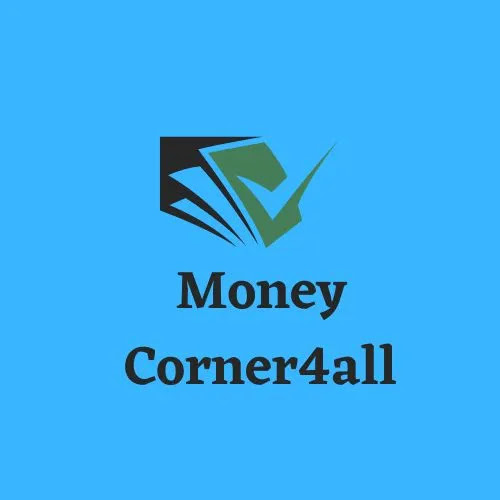
.jpg)


.jpg)



.jpg)

0 Comments